If you were looking to change your google blogger feedburner email subscription delivery time for blog updates or To send recent / latest /...
If you were looking to change your google blogger feedburner email subscription delivery time for blog updates or To send recent / latest / newly published posts into yours followers inbox immediately or after few hours or Want To manage the auto-send email setting to prevent delay of day or several hours in email receiving or to receive posts email updates from your blog in real-time or To solve any other issue related to posts delivery schedule via email. Follow the below given step by step tutorial with images :
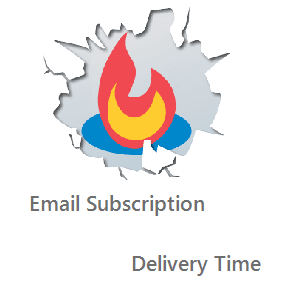
Step 1. Go to Feedburner, Login with your blogger account > Select your blog.
Step 2. Then navigate to Publicize > Email Subscriptions > Delivery Options.
Step 3. Change the setting and then Click Save.
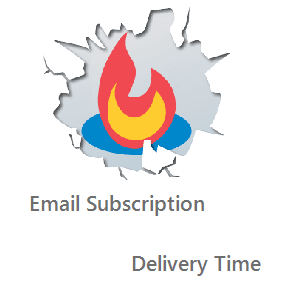
Steps: To Change Email Subscription Delivery Time
Step 1. Go to Feedburner, Login with your blogger account > Select your blog.
Step 2. Then navigate to Publicize > Email Subscriptions > Delivery Options.
Step 3. Change the setting and then Click Save.
Some Tips :
- Make sure your the time in your Blogger settings is in YOUR time zone. This will throw the delivery timing off if it isn’t.
- Make sure when you schedule a blog that is timed BEFORE the scheduled Email Delivery time in Feedburner.
- This screen is also where you can DEACTIVATE sending emails from Feedburner all together if you still want to keep your account active but just want to stop email service.
- The setting to schedule delivery of new posts to email subscribers does not allow for immediate delivery, but asks you to choose a two hour window. Therefore you can schedule/publish your post few hours before delivery time to deliver it faster.

















COMMENTS